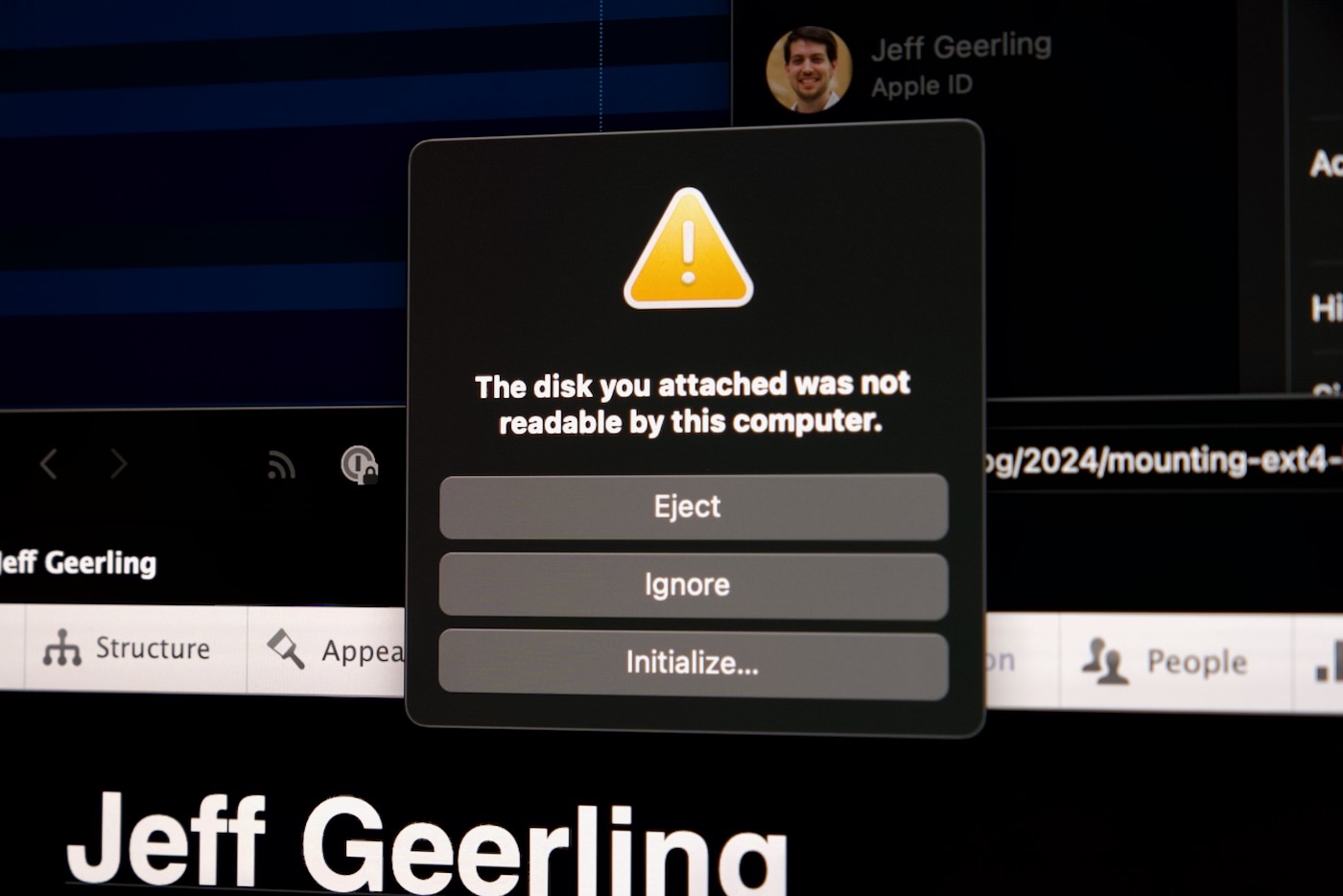How to Recompile Linux (on a Raspberry Pi)
Because I get the same question on every video where I recompile the Linux kernel on a Pi to work on GPU or other hardware driver support, I finally made a video answering it:
How do you recompile Linux?
In my case, since I mostly rebuild the kernel for the Pi, I rebuild Raspberry Pi's Linux kernel fork instead of 'mainline' linux (the upstream Linux kernel source).
Raspberry Pi publishes a very thorough guide covering building and cross-compiling the Pi Linux kernel, and my video today mostly goes through that (with a few little tips on making the experience more convenient):