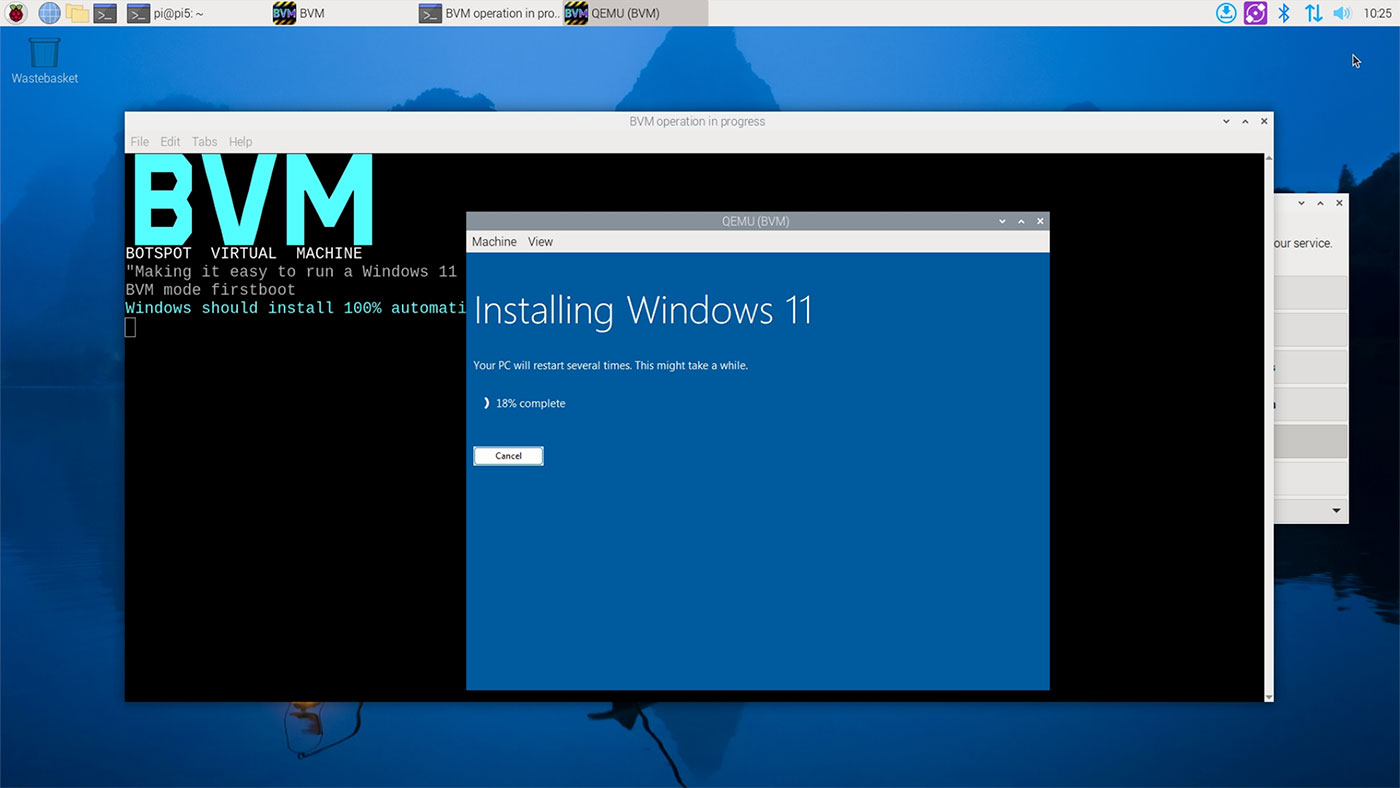Exploring WiFi 7 (at 2 Gbps) on a Raspberry Pi 5

Last time I seriously dug into 6 GHz WiFi was with 6E on a Raspberry Pi CM4 with Intel's AX210 card, in 2023.
Back then—and even up until recently—using WiFi 6E or WiFi 7 on a Raspberry Pi meant recompiling Linux, as the iwlwifi Linux drivers weren't included with the default Pi OS install.
But recently, the Intel WiFi drivers were added by default, and now all that's required is loading in the right firmware.