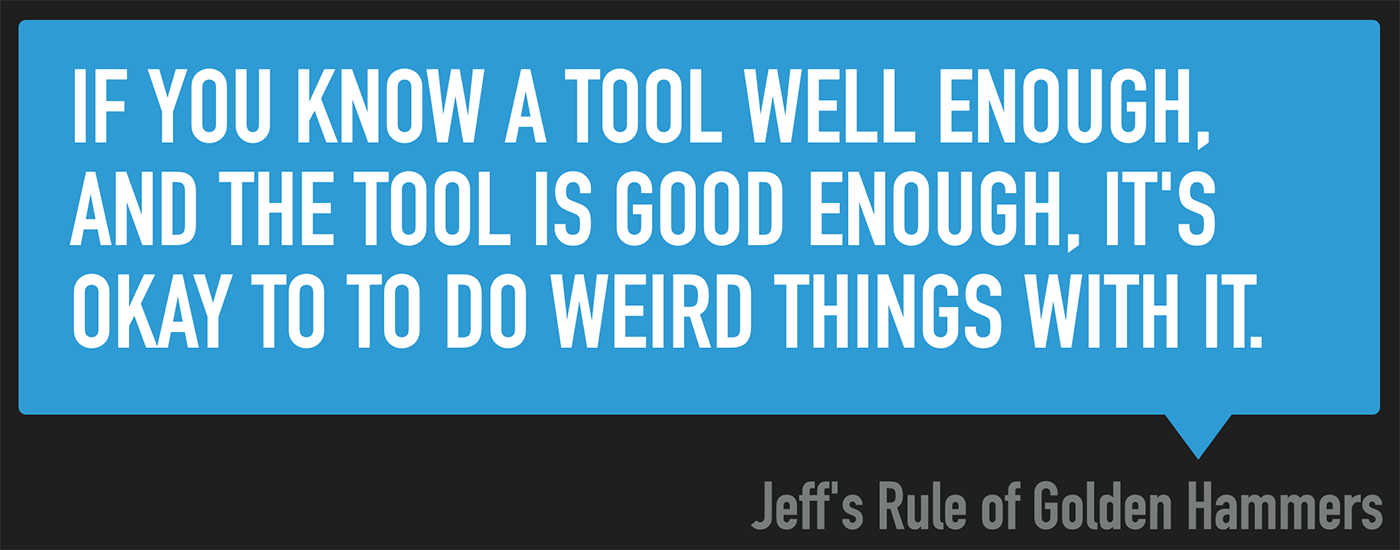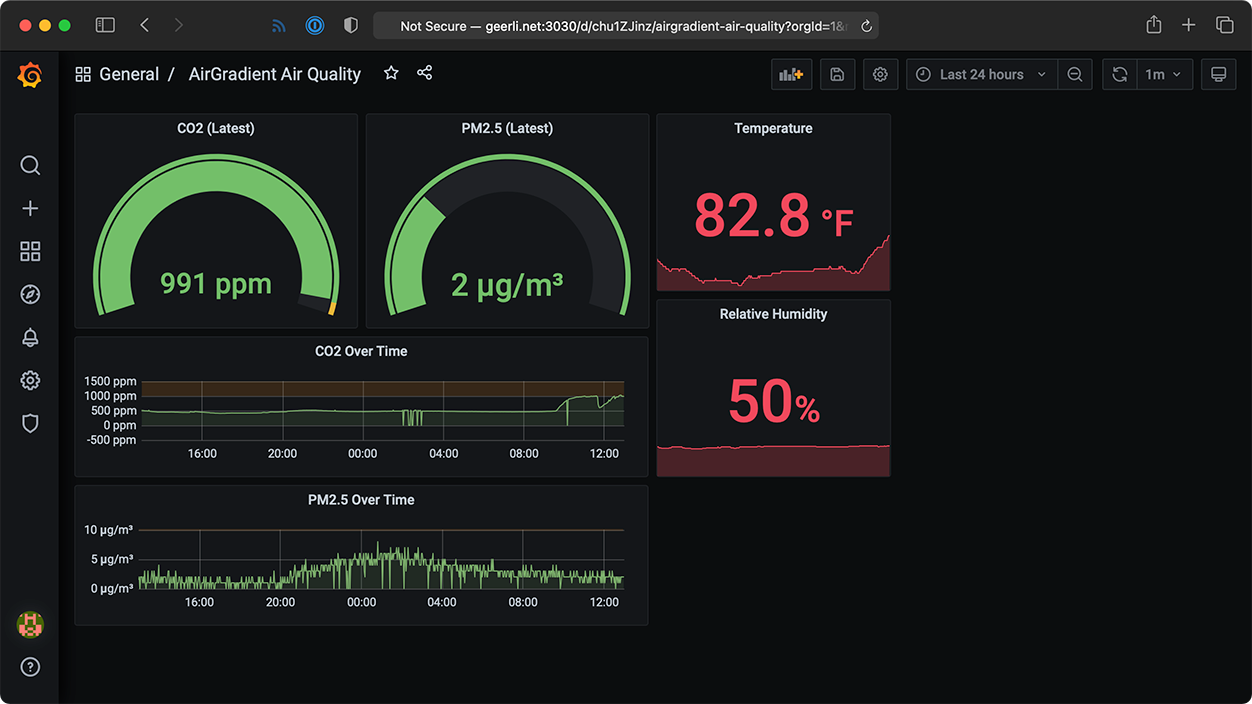I built a $5,000 Raspberry Pi server (yes, it's ridiculous)
When I heard about Radxa's Taco—a Raspberry Pi Compute Module 4-powered NAS/router-in-a-box—I knew what must be done.
Load it up with as much SSD storage as I can afford, and see what it can do.

And after installing five Samsung 870 QVO 8TB SSDs and one Sabrent Rocket Q NVMe SSD—loading up every drive slot on the Taco to the tune of 48TB raw storage—I found out it can actually do a lot! Just... not very fast. At least not compared to a modern desktop.
Special thanks to Lambda for sponsoring this project—I was originally going to put a bunch of the cheapest SSDs I had on hand on the Taco and call it a day, but with Lambda's help I was able to buy the 8TB SSDs to make this the most overpowered Pi storage project ever!