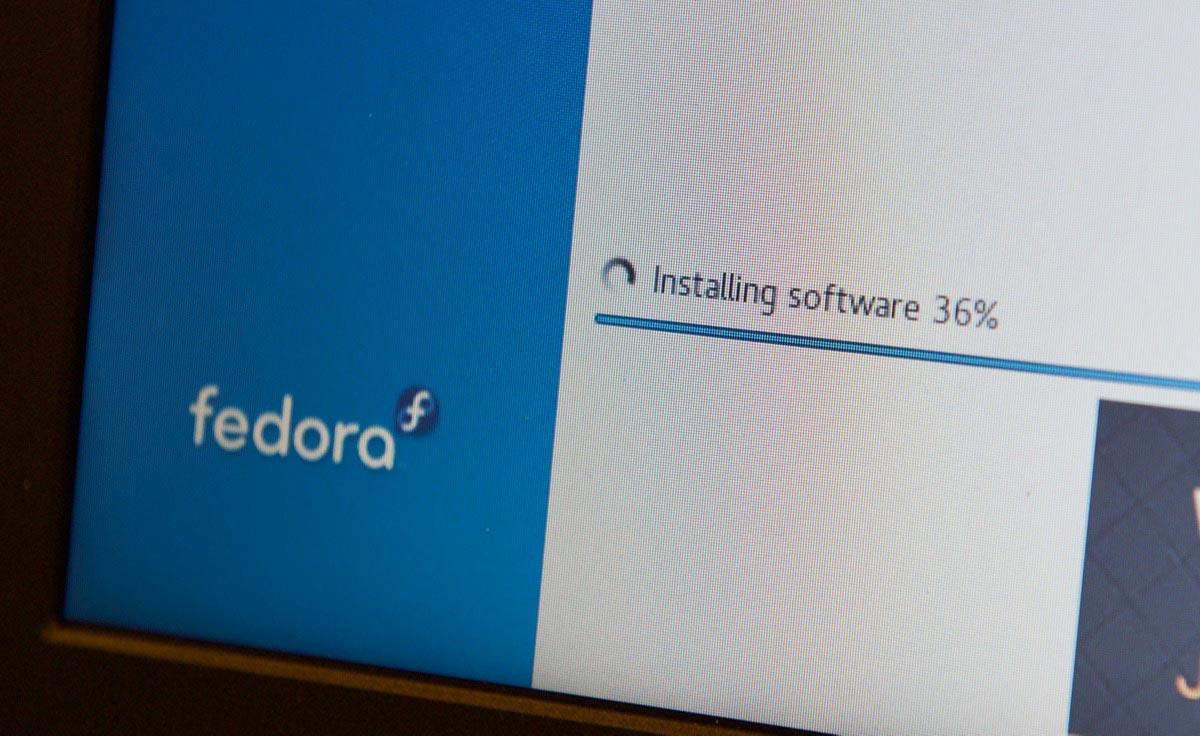Enabling TRIM on an external SSD on a Raspberry Pi
I've been doing a lot of benchmarking and testing with the Raspberry Pi 4 and SSDs connected via USB. I explored UASP Support, which USB SSDs are the fastest, and I'm now booting my Pis from USB SSDs.
Anyways, one thing that I have wondered about—and some people have asked me about—is TRIM support.
I'm working on a new video for my YouTube channel that will go into some more detail on which of the drives I tested support TRIM, but while I was researching for that video, I also found that TRIM support in Linux is not as simple as it seems at first glance—it's definitely not plug-and-play, in my experience.
While internal microSD cards seem to support TRIM out of the box, none of the external USB drives I tested supported it out of the box. They all needed a little help!