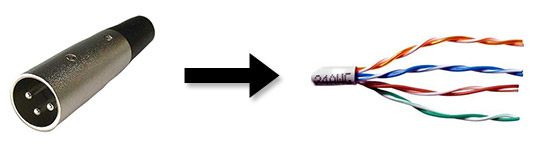SSH into a Raspberry Pi with only a network cable using OS X's 'Internet Sharing'
Recently, I found myself in a situation where I had to connect to a Raspberry Pi to set it up for a presentation, but I did not have:
- A keyboard and/or other input device to use to type anything into the Pi
- An HDMI cable to connect the Pi to a display so I could view anything on the Pi
- A microSD card reader so I could modify the contents of the Pi's microSD card
Because of this, none of the standard methods of setting a static IP address, reconfiguring the Pi's WiFi configuration, or logging in on the Pi itself to find it's IP address or set things up so I could connect over a local network would work.
I remembered that Mac OS X handily includes an 'Internet Sharing' feature, which sets up a bridged network interface so your Mac is effectively a router and DHCP server to any devices connected to the shared interface.