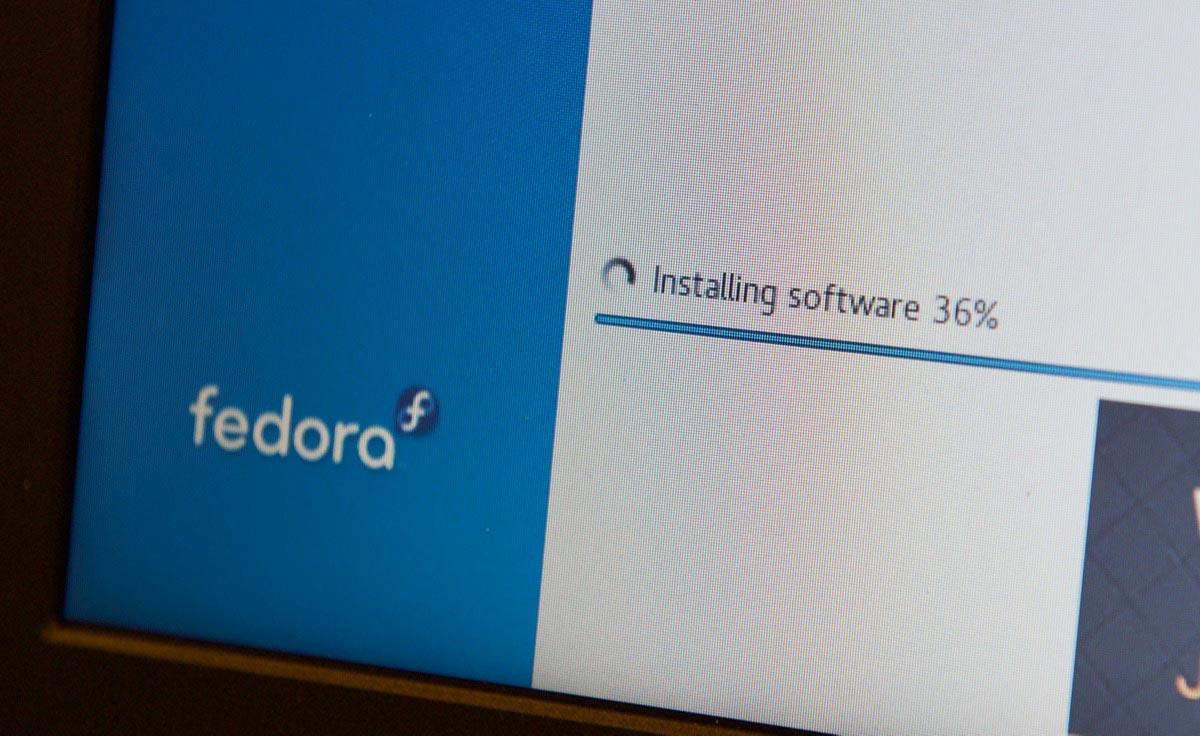Kubuntu Focus M2 Linux laptop review and MacBook Pro comparison
A few months ago, I replaced my Core i9 MacBook Pro with a Raspberry Pi 4 model B with 8GB of RAM for a day, and I made a video and a blog post about the experience.
Obviously there's a vast difference between a new Core i9 laptop with 32 GB of RAM, a dedicated GPU, and a 2 terabytes of fast storage and a tiny Raspberry Pi running ARM. So it wasn't a fair fight, but I could do a lot of things well enough, and every generation of Pi has gotten better.

A few weeks ago, someone from Mindshare Management asked me if I'd like to do the same test, but this time with an almost one-for-one replacement laptop: the new Kubuntu Focus M2.
Review video: Check out the video that goes along with this review: