tl;dr: The iPad is one case where Apple has clearly hit the ball out of the park, in all aspects: usability, utility, form, function, and pure tech delight. There is a reason Apple sold almost a million iPads during it's first day on retail shelves.
Update: Here's a guide to tethering your iPad to your iPhone via WiFi. Also, see my review of the iPad Dock Connector to VGA Adapter cable and my review of the iPad Camera Connection Kit.
On April 3, 2010, I purchased the 32 GB iPad from Best Buy. Here are some bits of information that may or may not be called a 'Review.'

Purchasing Experience
I bought the iPad at my local Best Buy (in Brentwood, MO), and decided to skip both of the St. Louis Apple Stores (they both had lines about 40-80 people long throughout the morning). Best Buy didn't have any accessories, but that was okay—I'm planning on waiting to see if there are any really nice folio cases that come out soon.
There was a flock of people (both old and young) around the Apple area in Best Buy, and they were all talking about the iPad. Best Buy had four on display, and I decided to simply go over to the cage containing about eight 16GB iPads, three 32GB iPads, and two lonely 64GB iPads (they're all WiFi for now - the 3G models don't come out until later this month.
Best Buy had a nice deal where you can get 3 $10 iTunes Gift Cards for $25, so I bought two packs, and in effect, shaved $10 off my App purchases for the day.
Out of the Box
Rather than bore you with yet another iPad unboxing video, here's a link to Engadget's story on the iPad, complete with an unboxing.

Yours truly, with yours truly's iPad.
The iPad is surprisingly heavy, but not so heavy that I couldn't imagine carrying it around almost anywhere I currently tote my folio notepad (for meeting notes, etc.). The iPad comes with a boring USB sync cable and 10W wall charger. Nothing special there.
After about 20 minutes, I had 16 GB of videos, movies, pictures, and music synced to the iPad. Setting up my email accounts and other accounts on the iPad took maybe 20 minutes, and I was off running (Apple seems to even have topped off the battery—it was at 100% charge by the time I started using it!).
The Hardware / Design
The iPad is pretty comfortable to hold in one or both hands, although one-handed use gets tiring after about 10-15 minutes. The home button in the center on the bottom is just within reach of a thumb grasping the bottom corner of the iPad, and the other buttons are conveniently located (and easily distinguishable by touch) on the right side and top of the iPad. Nothing special here.
Holding the iPad with two hands makes you feel somehow very powerful; the slick polished aluminum on the backside has just the right grippiness to stay in one or both hands. Most of the interface elements on the iPad can be quickly accessed by one or both hands, but unlike the iPhone, don't ever expect to be able to hold and operate the iPad with one hand!
The Dock connector on the bottom (I really wish there was one on the side as well, so I could dock it sideways) is kind of finicky, as you have to jiggle the Dock connector back and forth to plug it in and remove it. But I'd rather it be that way than too loose.
The iPad's internal speaker is not amazing, and it makes the back of the iPad vibrate a bit when it's turned all the way up. However, it's definitely adequate for sharing a video in a quiet-to-moderately-loud room. You probably couldn't hear a thing at a party, though (I haven't been able to test this yet). The headphone jack is in about as good a location as it could be, and the little microphone (mediocre quality) is right next to it.
The iPad's internal microphone is about as good as the iPhone; good enough to record some MP3-compressed files, but don't expect much control over levels, eq, etc. If you'd like to record a concert, good luck—the mic can't handle a lot of sound pressure. I will probably use it (with the Voice Memos app—free, but $0.99 to email recordings) from time to time.
- Download a sample recording from the iPad [m4a file - 710.86 KB], straight from the Voice Memos app. (Note: the air conditioning was on during the recording).
The screen is beautiful, crisp, and clear, and the brightness goes from dim (good for night reading or movie-watching) to extremely bright (too bright to be used indoors, imo). After about 1 hour of use, the screen had a few smudges, but they were only noticeable at certain angles, with the iPad turned off. With normal usage, expect to wipe the screen on your shirt about once a day (or less, if your hands are less oily than mine). Same as with the iPhone, except most people won't be pressing the iPad against their faces all day.
iPhone / iPad Apps
Having been an iPod Touch, iPhone, iPhone 3G, and iPhone 3Gs owner, I've seen the progression through pretty much all stages of the iPhone OS, and the iPad excels in speed and image resolution; native iPad apps are simply gorgeous on the 1024x768 display. The speed is especially amazing—moving between apps now takes a second or so, rather than the 3-5 seconds I would expect on an iPhone (check out my blog post, Benchmarking the iPad, for more info on speed).
iPhone apps are surprisingly usable (and don't look too bad) at 2x resolution on the iPad's screen, and they all work flawlessly. In fact, they're much faster than on my iPhone 3Gs (and very much faster than my fiancée's 3G!). But the second an iPad-specific version of an app comes out, I'm going to update. iPad-specific apps (sometimes tagged as 'HD' versions) are much more intuitive, and often work best in landscape mode.
As an example, the NetNewsWire RSS reader works great in landscape mode, as you can see exactly what you're reading (and what's left to read) in the left hand pane, but in portrait mode, it's not too intuitive, as you only see one story at a time, with no indication of what's before or after that story:
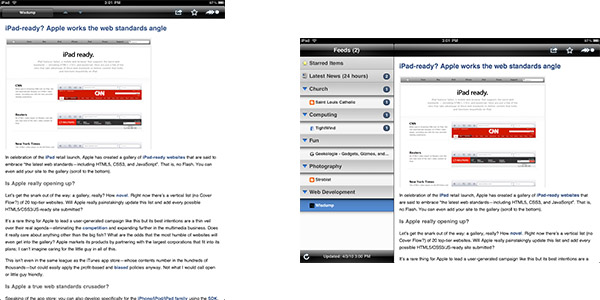
Another great example is 'Calendar' on the iPad, which is very much like iCal on the Mac, except, in some ways, I would say even better. Touching is a lot easier than clicking in iCal, and data entry is not that bad.
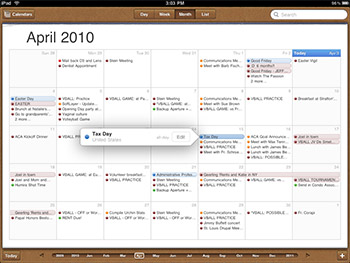
You can tell the designers thought through every detail of this and other apps (like Photos), and optimized the heck out of every operation. Almost nothing seems to be missing, and everything is intuitive. When the original iPhone came out, it was missing so many little interface tweaks that I would sometimes be frustrated.
With the iPad, the interface simply gets out of the way. Interestingly, this is the same reason I use and enjoy owning a Mac. Go figure.
Notes on individual Apps
- Netflix for iPad is great! It uses the web interface for browsing, managing your queue, etc. The video quality is most excellent (the same as the online version), but the interface seems a little hacked together. Hopefully this will improve.
- Things. I have a love/hate relationship with Things. It's crazy-expensive, but it's the best GTD ('get things done') app on my Mac. I had to shell out another $20 to get the iPad version, and it syncs via WiFi (I wish it just synced via the Internet). The interface is great, but Cultured Code needs to figure out multi-device/multi-computer syncing—yesterday.
- AIM is vastly improved for the iPad, when compared to the iPhone version. AOL's Lifestream service (built into the iPad version of its Instant Messenger client) is pretty good for simple Facebook, Twitter, Flickr, etc. connectivity. It's at least worth keeping around on the iPad.
- TweetDeck is by far the most brilliant and amazing app for the iPad for Twitter (at least, as of this writing. I'm waiting for you, Tweetie!).
- Bloomberg is pretty awesome - it lets you see news, stock indexes, and customized stock views quickly and easily. It's just as ugly as the desktop version though.
- Keynote is, as expected, pretty easy to use. I'll let you know how presentations go (I'm going to get the dock to VGA connector soon) in a month or two. I'm not going to use Pages or Numbers much, so I'm saving my money and just using the desktop versions of the apps.
- Now Playing is basically the same as the iPhone version, just bigger. Still great and easy to use.
- Pandora is simply amazing on the iPad. It's intuitive, it gives a ton more information about the music to which you're listening, and it offers all the functionality of the online version of the software. I have a feeling I'll be pulling out my iPad more than my laptop to listen to Pandora!
- radio.com, an app from CBS Radio, actually makes listening to radio relatively entertaining; you can browse news, music information, etc., and pick your favorite local radio stations with relative ease. I don't think it will replace Pandora anytime soon though.
- WeatherBug Elite is the same as the iPhone version, but everything is condensed into a kind of 'dashboard' screen, which makes using it much more convenient (no switching between forecasts, maps, and current conditions—it's all right there!
- iSSH is a great program for VNC and SSH connections on the iPad. Check out my blog post/review of iSSH.
The Keyboard & Text Input
One of the biggest questions on everyone's mind is "Can you type on it?"
I'll answer very vaguely: yes, and maybe no.
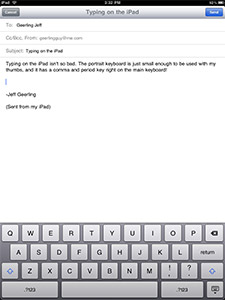
When I first started pecking (with my two index fingers), I thought "Wow, this keyboard is horrible!" I have gotten pretty good on my iPhone keyboard, so I was disappointed to find that typing is hard on the iPad. In portrait mode, the keyboard keys are barely large enough to type with two hands, and the whole keyboard is just small enough that you can use two thumbs to type. It's passable, but not fun, especially for emails.
Luckly, you can turn the iPad sideways and type away. I am used to typing without ever looking down at the keyboard, so I started typing away on the iPad and was able to type as fast as I could—about 70-80 wpm—and the iPad kept up with ease. There were mistakes here and there, but I have to say I was surprised at how fast and accurately I could type. The iPad is definitely a winner for mobile email, in this regard.
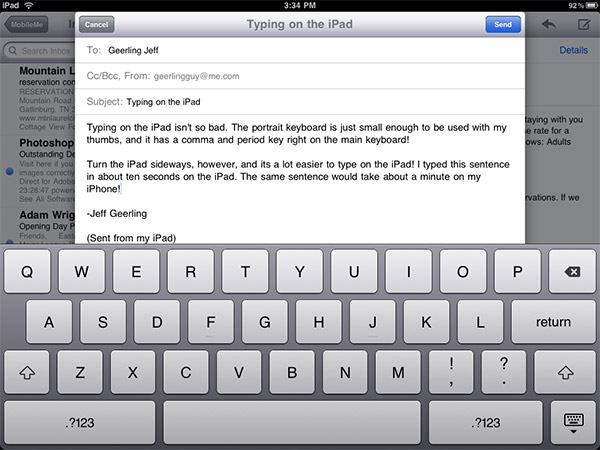
It's worse for typing short notes; you don't usually want to turn it sideways, set it in your lap, and start typing if you just need to enter one line. And the portrait mode keyboard isn't as convenient and small as the iPhone's. But it's a little gripe, and it's not hard—just a little less convenient. Something I can live with.

Typing on the iPad. Not so bad, actually.
Apparently you can use the Apple Bluetooth keyboard with the iPad (I'm not sure if you can use any other BT keyboards, but we'll see). I don't have one, but might pick one up depending on how much I use the iPad for serious typing.
The Conclusion
I bought the iPad with the intent of replacing my MacBook Pro (I have one 15" for work, and one 13" for home—I would dump the 13" on Craigslist). So far, it looks like I can make this happen—however, I need a suitable TextMate/Coda/YummyFTP-like app before I can make that move. I wouldn't code a whole website on the iPad, but I need to at least be able to log into a server, change a file, and save it. We'll see when that happens!
I'm just glad I didn't buy a netbook. I'm willing to make compromises for mobility (heck, the laptop itself is a compromise—right?), but the iPad so far is the best tradeoff that I've seen for computing on the go.
More on the iPad:
- Benchmarking the iPad
- iPad Dock Cable to VGA Adapter Review
- iPad Camera Connection Kit Review
- iSSH on the iPad - SSH and VNC from Anywhere
- How to Tether Your iPad to Your iPhone
Purchase the original iPad used for around $200.