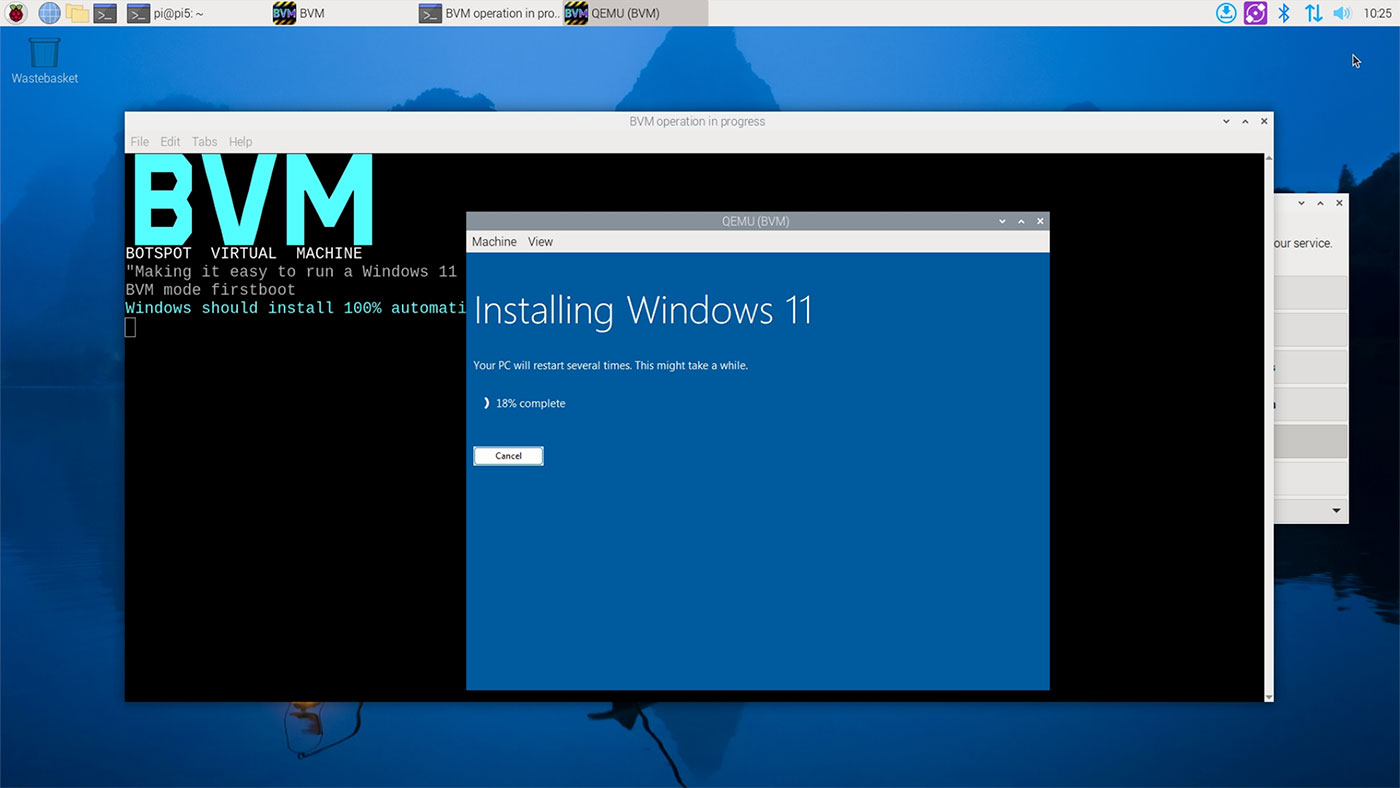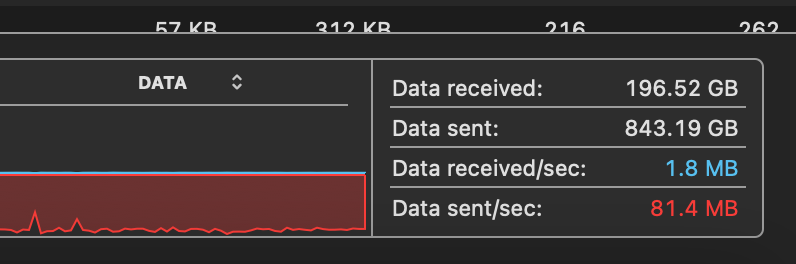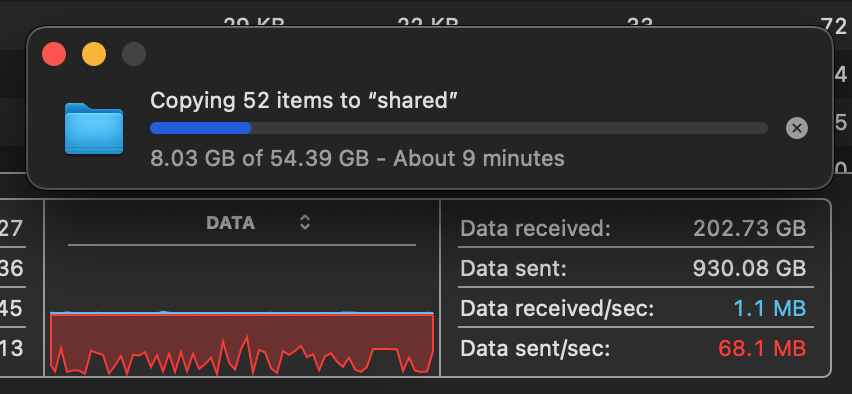Windows 11 Arm VMs on a Raspberry Pi, with BVM
With the release of a Windows 11 for Arm ISO, it's easier than ever to get an officially-supported install of Windows on many different Arm PCs—now including a Raspberry Pi.
The Windows on R seems like it has run out of steam, as many open source initiatives do, after years of being bludgeoned with support requests being the only way to really get Windows going on a Pi.
But GitHub user (and high-schooler) Botspot just emailed me his BVM project, short for 'Botspot Virtual Machine'.