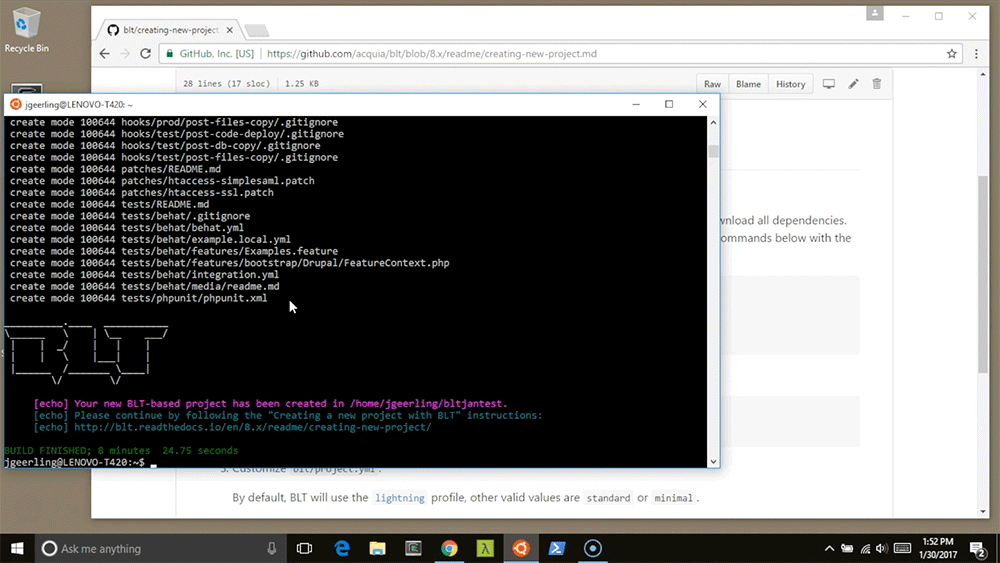Ansible playbook to upgrade all Ubuntu 12.04 LTS hosts to 14.04 (or 16.04, 18.04, 20.04, etc.)
Generally speaking, I'm against performing major OS upgrades on my Linux servers; there are often little things that get broken, or configurations gone awry, when you attempt an upgrade... and part of the point of automation (or striving towards a 12-factor app) is that you don't 'upgrade'—you destroy and rebuild with a newer version.
But, there are still cases where you have legacy servers running one little task that you haven't yet automated entirely, or that have data on them that is not yet stored in a way where you can tear down the server and build a new replacement. In these cases, assuming you've already done a canary upgrade on a similar but disposable server (to make sure there are no major gotchas), it may be the lesser of two evils to use something like Ubuntu's do-release-upgrade.