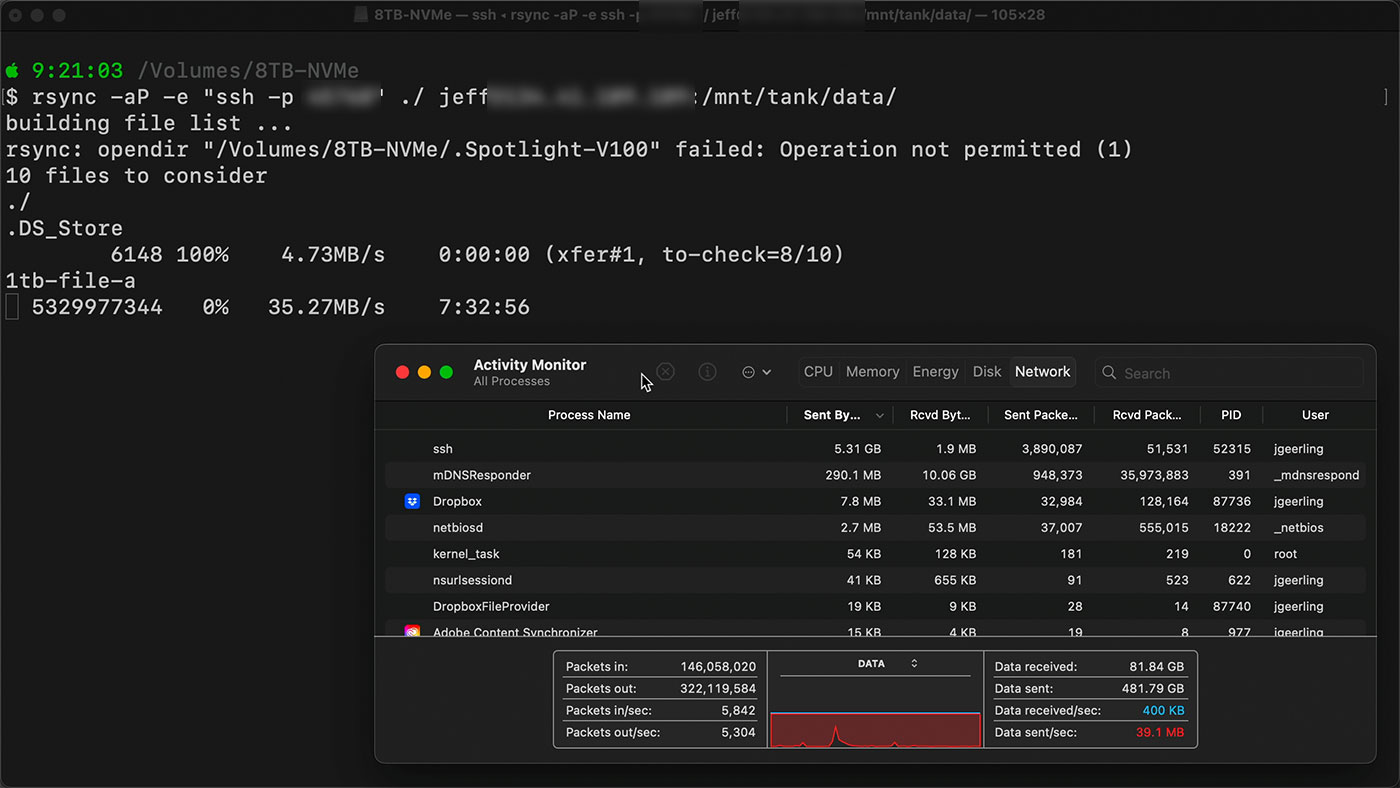Remote shell to a Raspberry Pi at 39,000 ft
For a few weeks I've been beta testing remote shell, the latest addition to Raspberry Pi Connect. Just a couple hours ago I was on a flight home from the new Micro Center in Charlotte.

One huge problem with VNC or remote desktop is how flaky it is if you have limited bandwidth or an unstable connection, like on an airplane.
It takes forever to start a screen sharing session, and the airplane's flaky WiFi usually causes the session to lock up, meaning you can't do much at all.
Remote terminal access, just relaying text commands, is the best solution for that problem. And sure, I have a VPN I could use with SSH to get to my Pi, but Raspberry Pi Connect just added support for remote shell access.