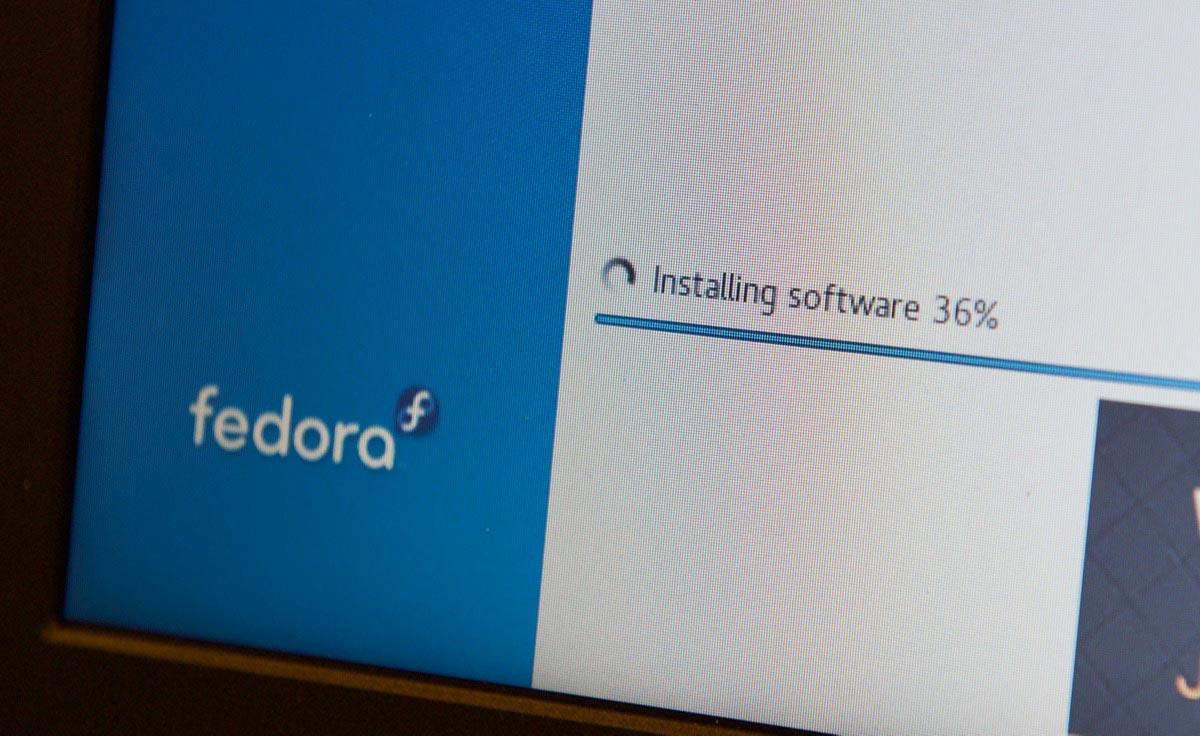Qualcomm Snapdragon Dev Kit for Windows Teardown (2024)
Update - October 17: Today Qualcomm cancelled all remaining orders, and will no longer support the Dev Kit.
In late July, a week after ordering the Snapdragon Dev Kit, I wondered where it was. Arrow's website said 'Ships tomorrow' when I ordered, after all.
Many developers eager to test their code on Windows on Arm, on the premiere new 'CoPilot+' PCs that would revolutionize computing as we know it, were also wondering.