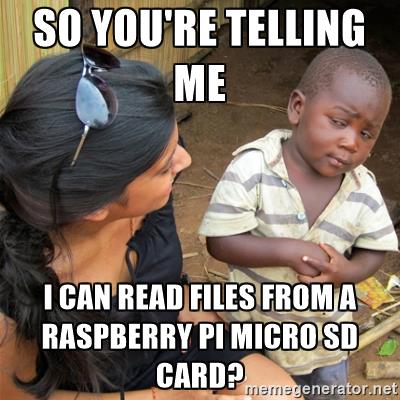AVerMedia Live Gamer Portable 2 Plus - Can't record to microSD
I recently purchased an AVerMedia Live Gamer Portable 2 Plus to help record screens on devices I test at my desk.
It's claim to fame is being able to record to a microSD card standalone (at resolutions up to 1080p60), without having a separate computer attached.
For my 4K cameras, I typically use an Atomos Ninja V, since it can record in full 4K resolution, but that thing is $700—the Live Gamer Portable is $120, and runs a lot cooler (and quieter).
I don't enjoy dealing with microSD cards, but it's more convenient than having to use OBS or some other recording software on my main computer just to capture the HDMI output of another device. Especially since I can't pass through the HD or 4K signal through my little Elgato USB capture card (they do make a few models that do this, but I digress).
Anyway, what brings me to this post is the fact I spent way too long trying to figure out the magical microSD card format required to be able to record on the device.