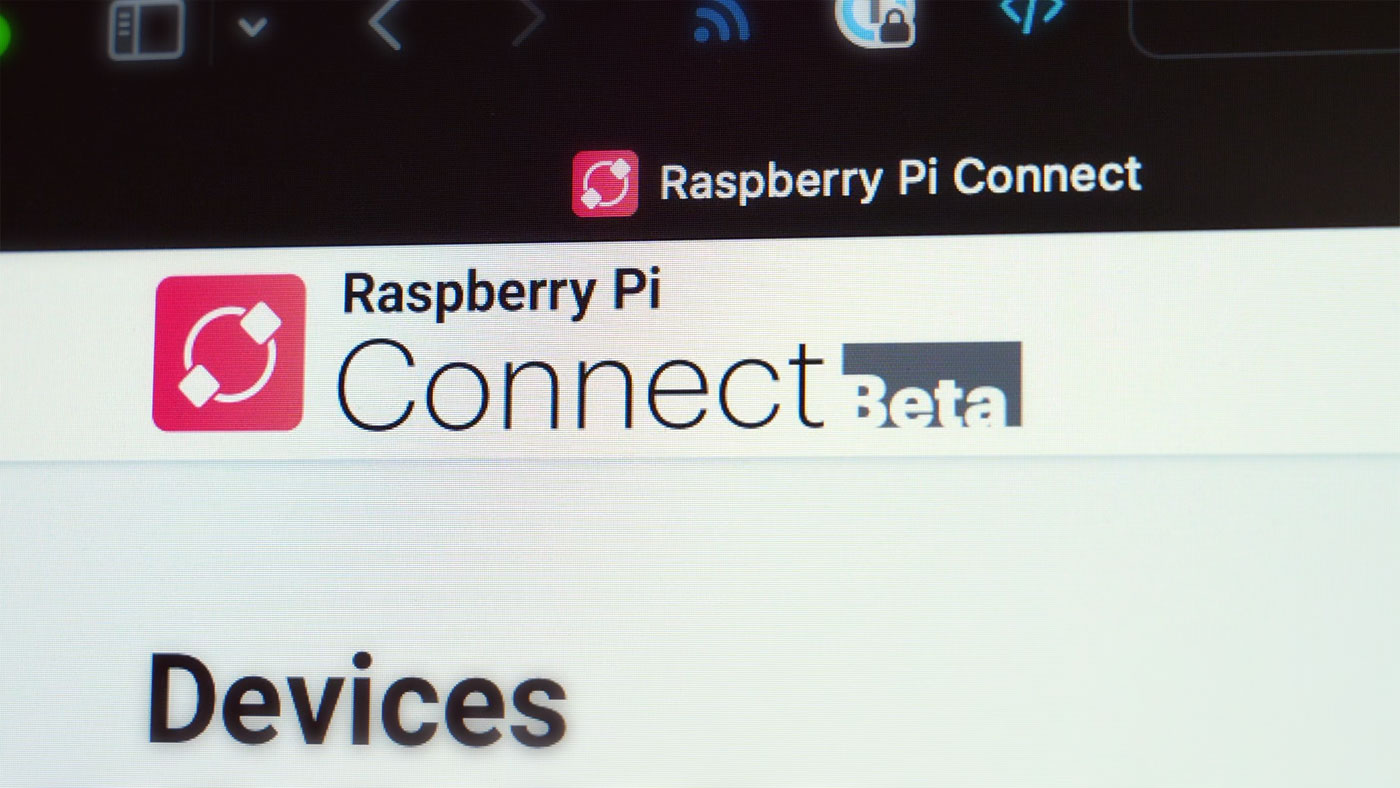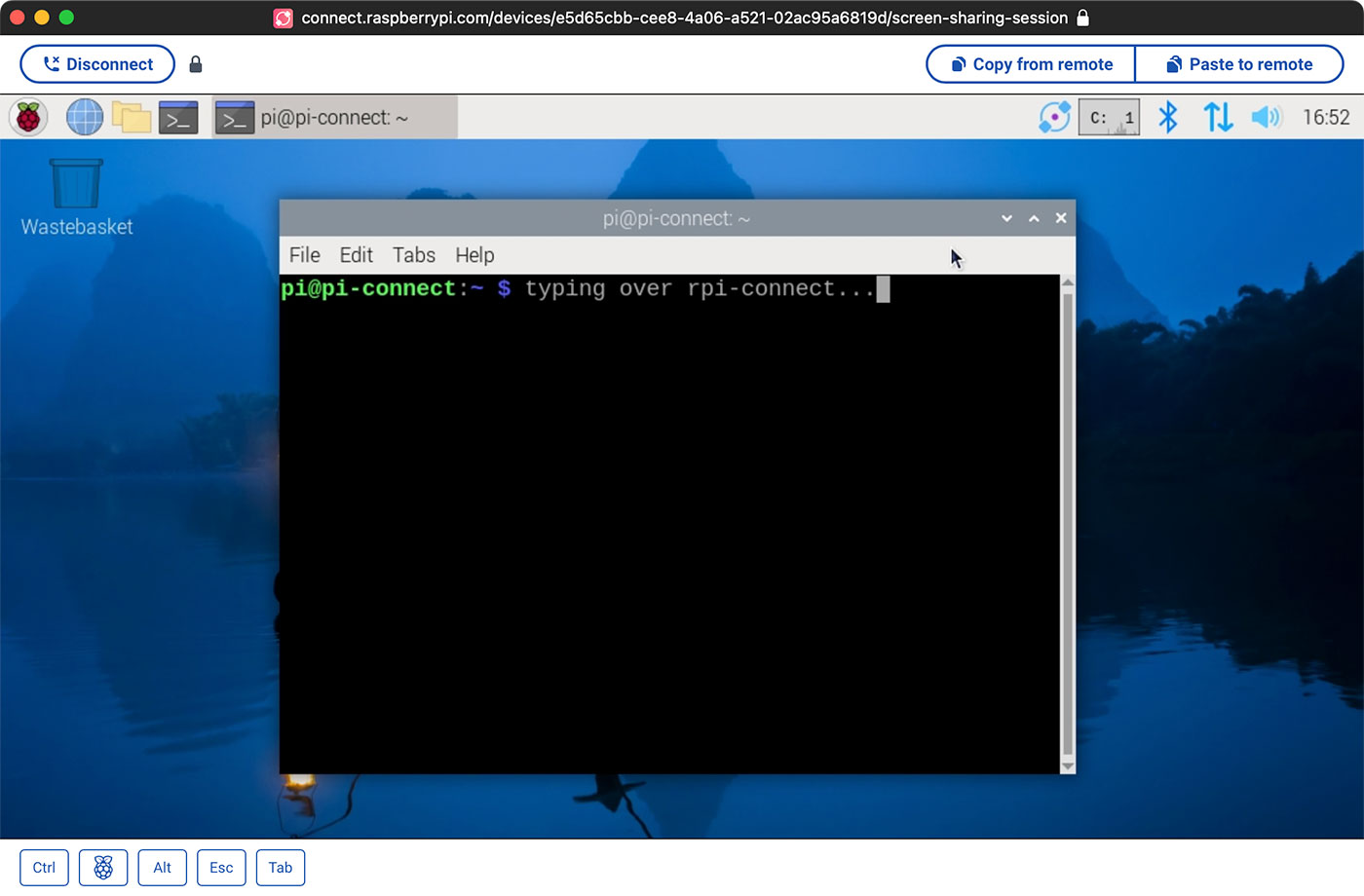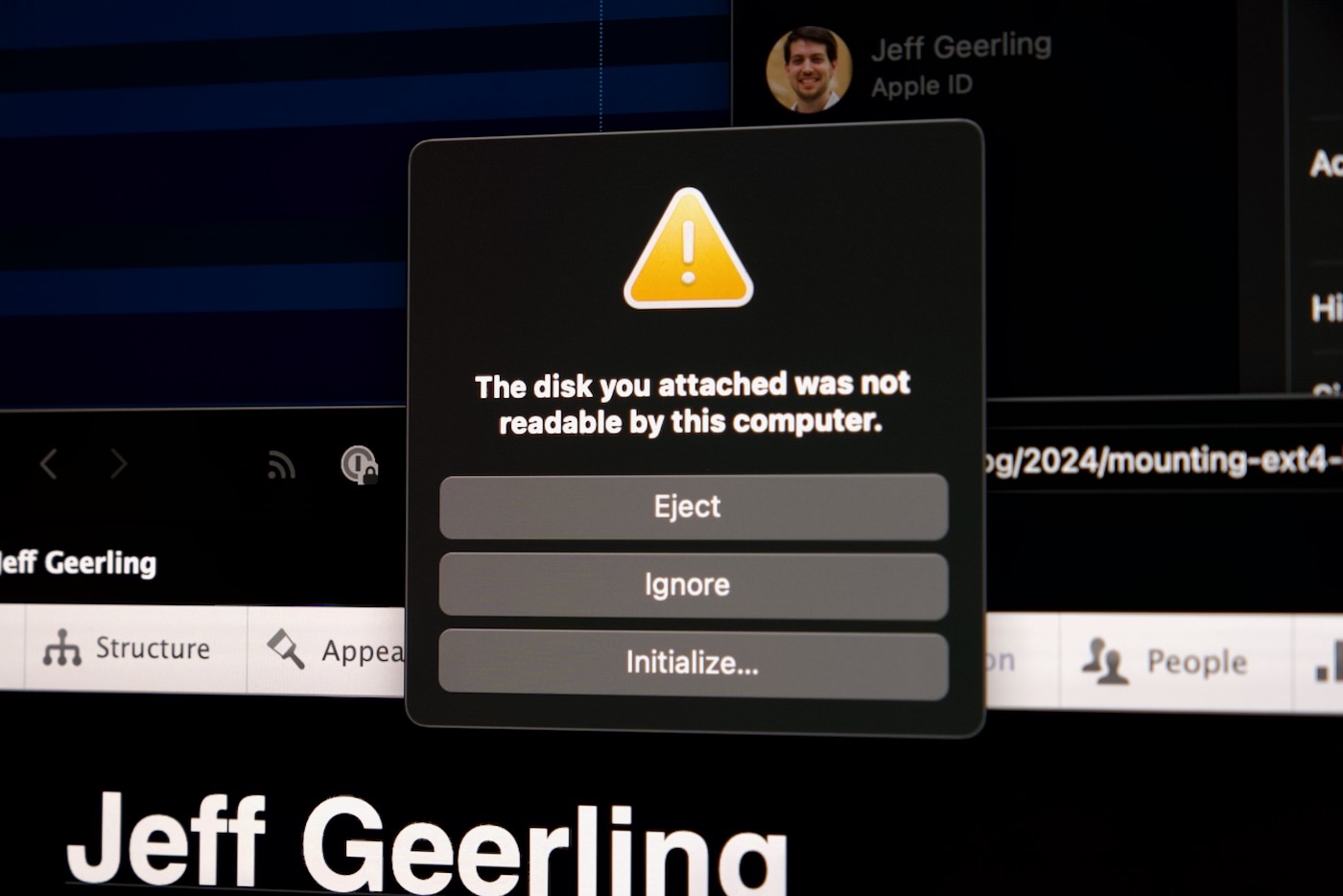LattePanda Mu crams x86 PC into SoM form factor

LattePanda's been building Intel-based SBCs for almost a decade, but until now, they've never attempted to unite an Intel x86 chip with the popular SoM-style form factor Raspberry Pi's dominated with their Compute Module boards.
This year they've introduced the LattePanda Mu, a SoM that marries an Intel N100 SoC with a new edge connector standard they've designed, using a DDR4 SODIMM form factor.
Right now they offer two carrier boards: a lite version with basic interfaces and a couple 2230-size M.2 slots for SSDs and wireless, and a full evaluation carrier that breaks out every hardware interface in a Mini ITX-sized motherboard.