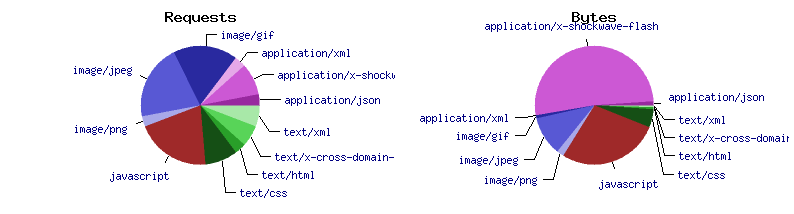First look: ASUSTOR's new 12-bay all-M.2 NVMe SSD NAS
Last year, after I started a search for a good out-of-the-box all-flash-storage setup for a video editing NAS, I floated the idea of an all-M.2 NVMe NAS to ASUSTOR. I am not the first person with the idea, nor is ASUSTOR the first prebuilt NAS company to build one (that honor goes QNAP, with their TBS-453DX).
But I do think the concept can be executed to suit different needs—like in my case, video editing over a 10 Gbps network with minimal latency for at least one concurrent user with multiple 4K streams and sometimes complex edits, without lower-bitrate transcoded media (e.g. ProRes RAW).