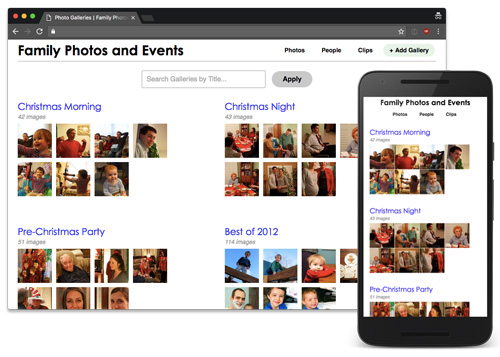New Docker for Mac VirtioFS file sync is 4x faster
Docker for Mac's shared volume performance saga continues!
After monitoring the issue File system performance improvements for years (discussion has moved to this issue now), it seems like the team behind Docker Desktop for Mac has finally settled on the next generation of filesystem sync.
For years, the built-in osxfs sync performance has been abysmal. For a Drupal developer like me, running a default shared volume could lead to excruciating slowdowns as PHP applications like Symfony and Drupal scan thousands of files when building app caches.
Or God forbid you ever have to install dependencies using Composer or NPM over a shared volume!
It got to the point where I started using NFS to speed up volume performance. Heck, the Docker team almost added Mutagen sync, which I tested successfully, but it caused problems for too many projects.