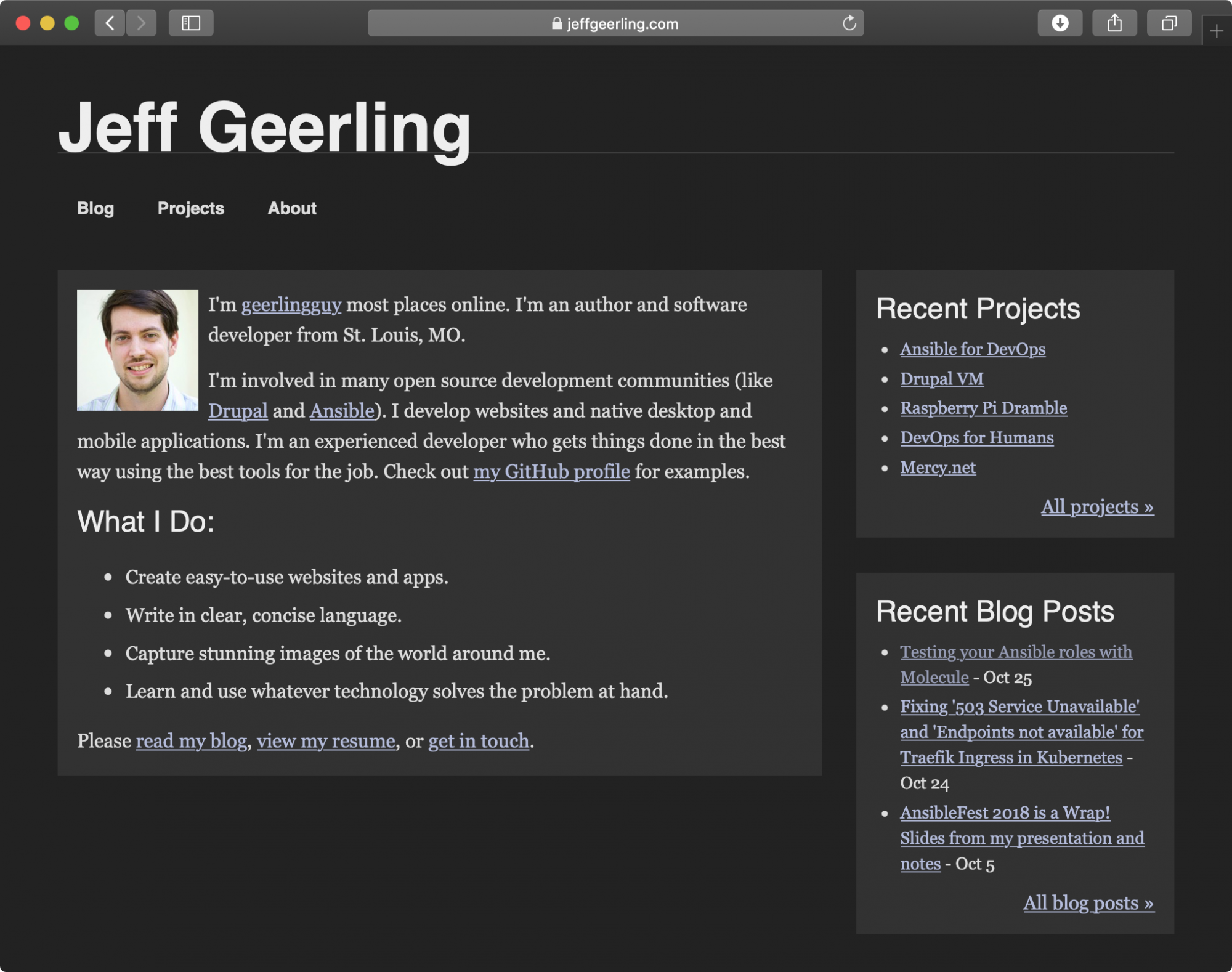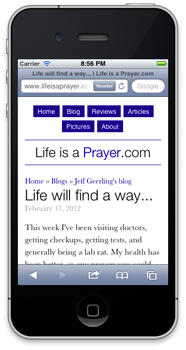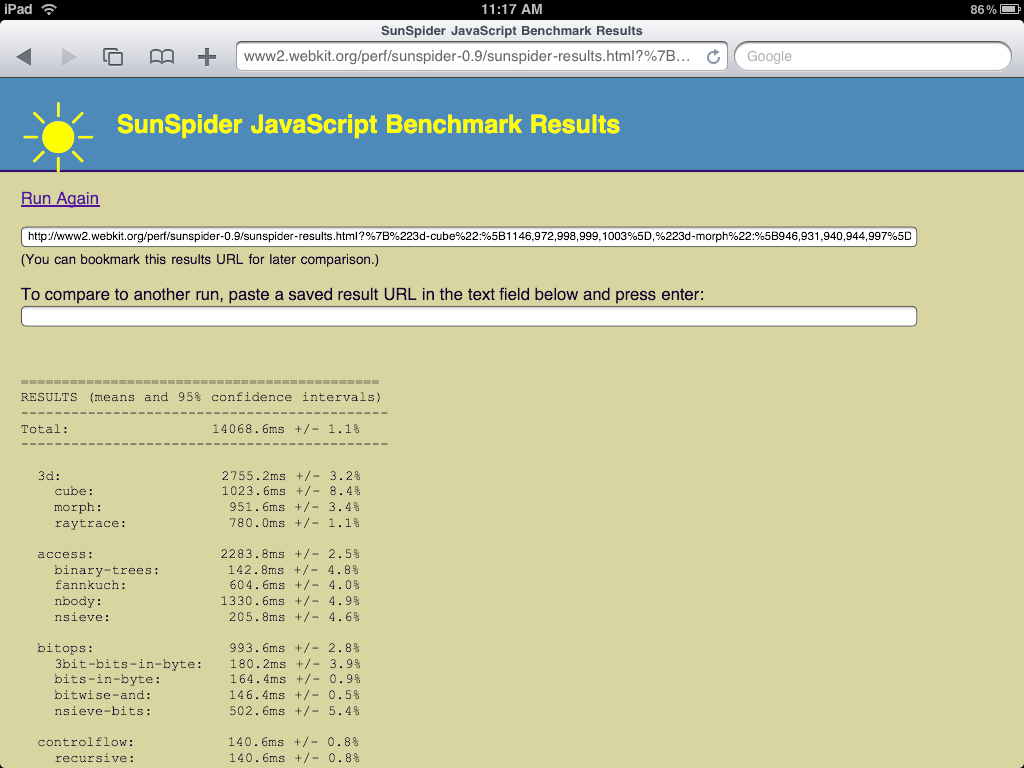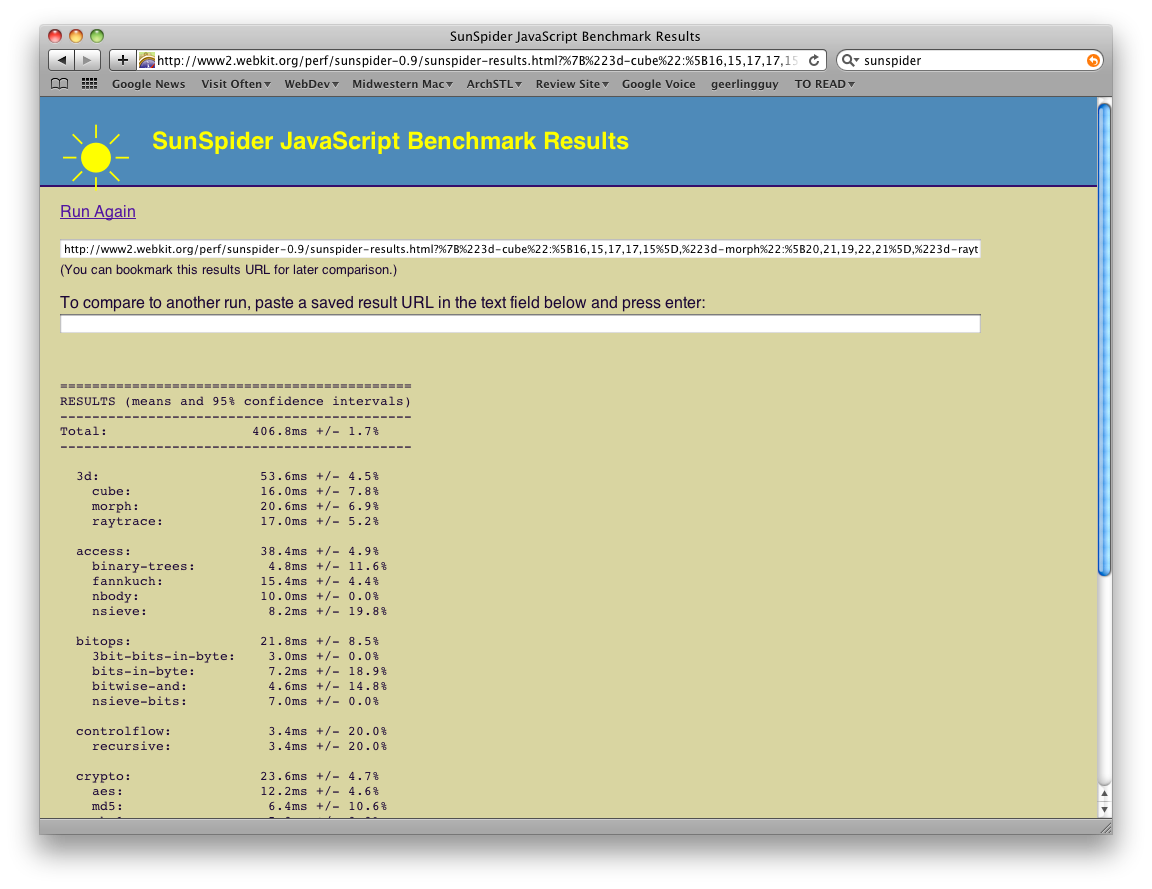Jeff Geerling.com now supports Dark Mode in macOS 10.14
Over the years my site has evolved quite a bit; I started this site (well, one form of it at least) around 2004, when table based web design was still a thing. I've evolved the design from table-based to CSS, to semantic CSS, to CSS + RDF, then to mobile-first... and now that macOS 10.14 Mojave is here, with a snazzy (and way easier on my eyes) dark mode, I have made the design work well in both normal (light) and dark mode on macOS.
It's using a new feature in the Webkit nightly builds (er, now called Safari Technology Preview), a media query named (at least, for now) prefers-color-scheme.
And here's how the site looks when you're using Safari Technology Preview 68+ in macOS Mojave with Dark Mode: