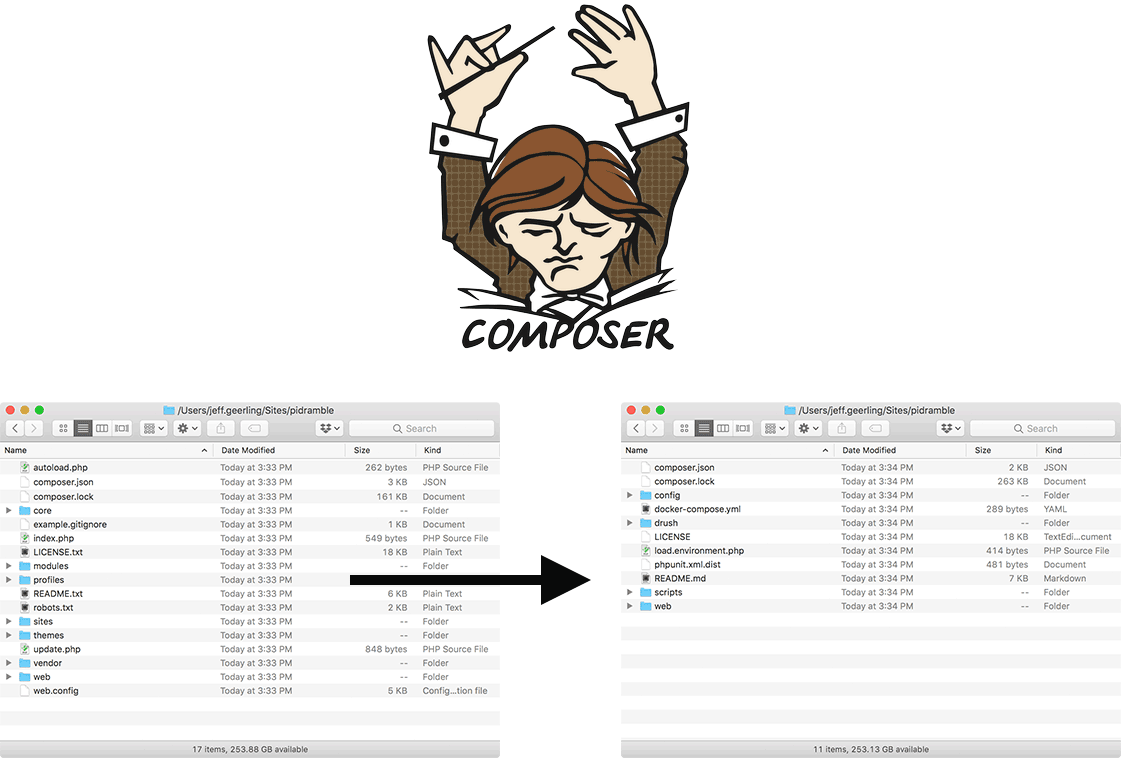Import unsupported camera RAW files into Apple Photos
Many years ago, I decided to migrate my photo library from Apple's now-defunct Aperture to Photos, so I could take advantage of Apple's iCloud Photo Library (don't worry, I still have three full complete local backups, plus a separate cloud backup besides Apple's iCloud originals).
One pain point is RAW support. As camera manufacturers add new models, their proprietary RAW codecs are updated, and software vendors like Apple, Adobe, and Microsoft have to update photo editing tools to work with the new camera models.
I don't envy them this task, but as Photos was Apple's official successor to Aperture (a pale shadow to be sure, but it has its merits as a semi-decent library organizer), they've generally done well supporting new camera models. The compatibility list for macOS Sonoma, iPadOS 17, and iOS 17 is a testament to that effort.