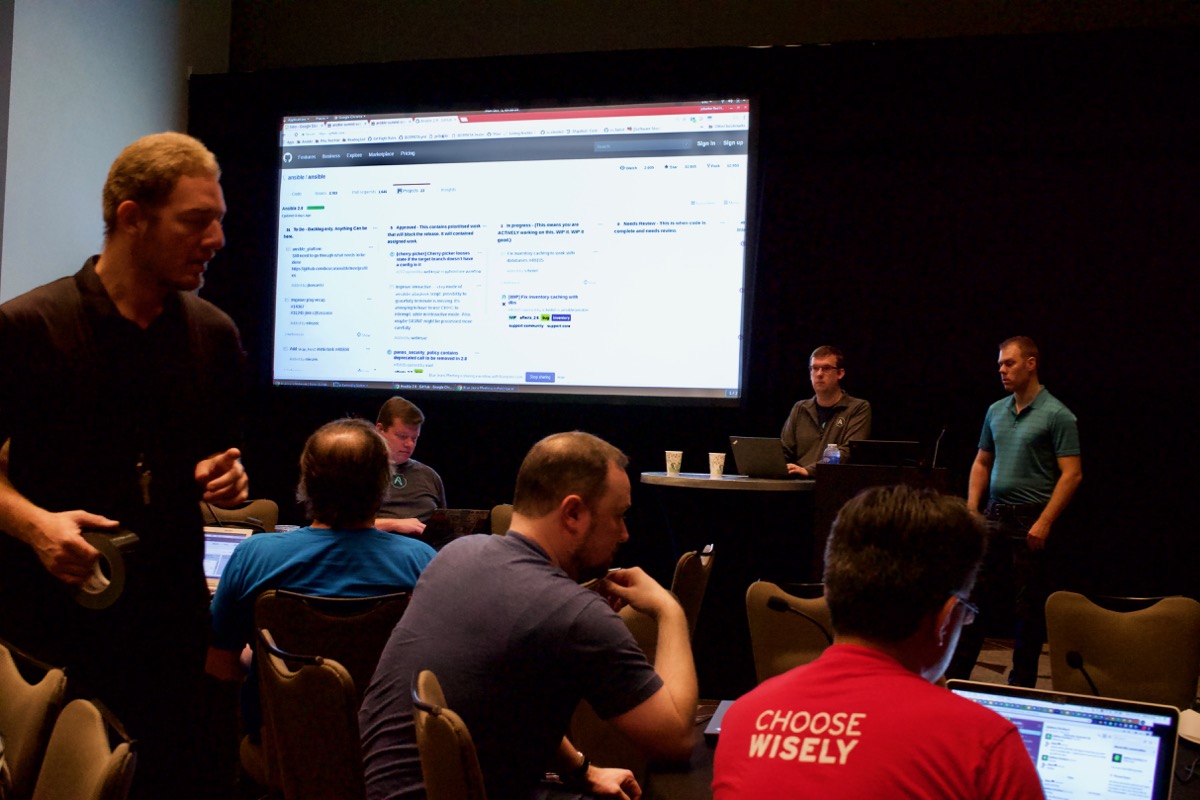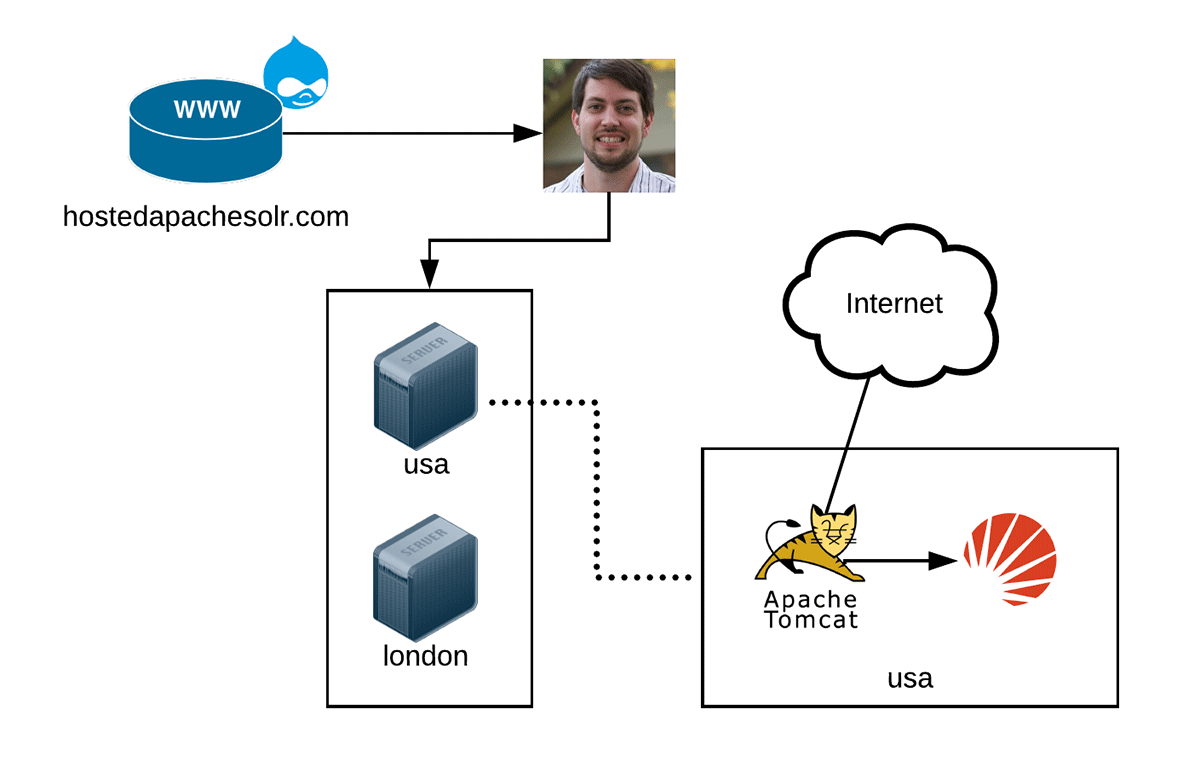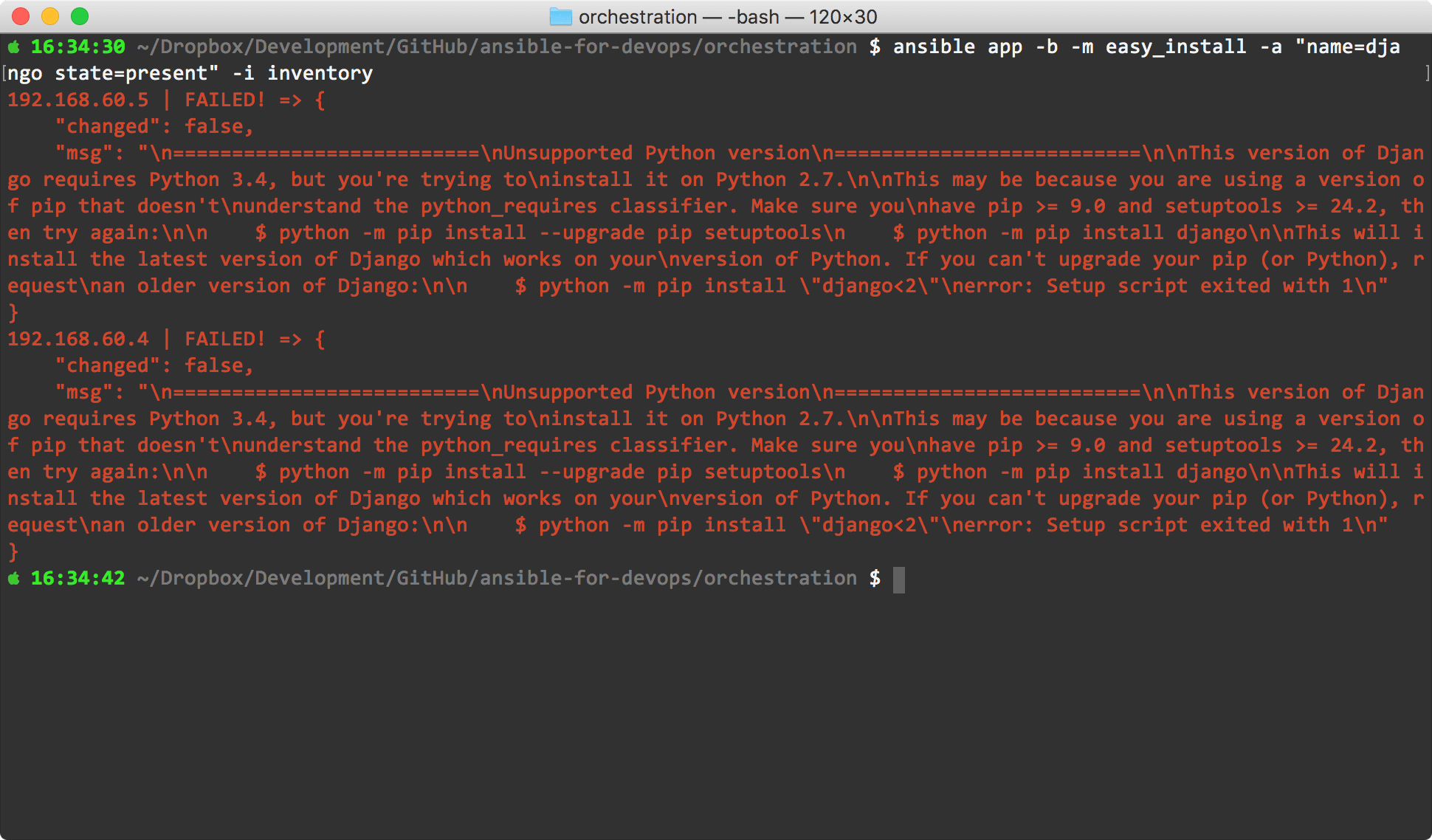AnsibleFest 2018 is a Wrap! Slides from my presentation and notes
AnsibleFest 2018 is in the books, and it was a great conference! I was able to attend the 'Contributors Summit' in Austin on Monday, and remotely Thursday, and I learned quite a bit! I also presented Make your Ansible playbooks maintainable, flexible, and scalable on both days of the conference. Slides from that session are available below, but you'll have to wait for the actual video to be uploaded to see the fun little gimmick I added for the live presentation ?.