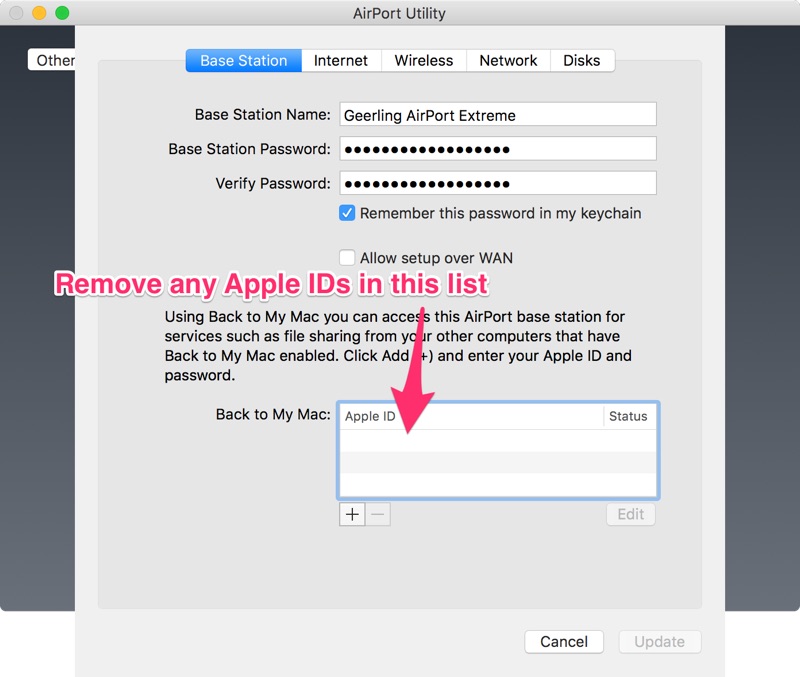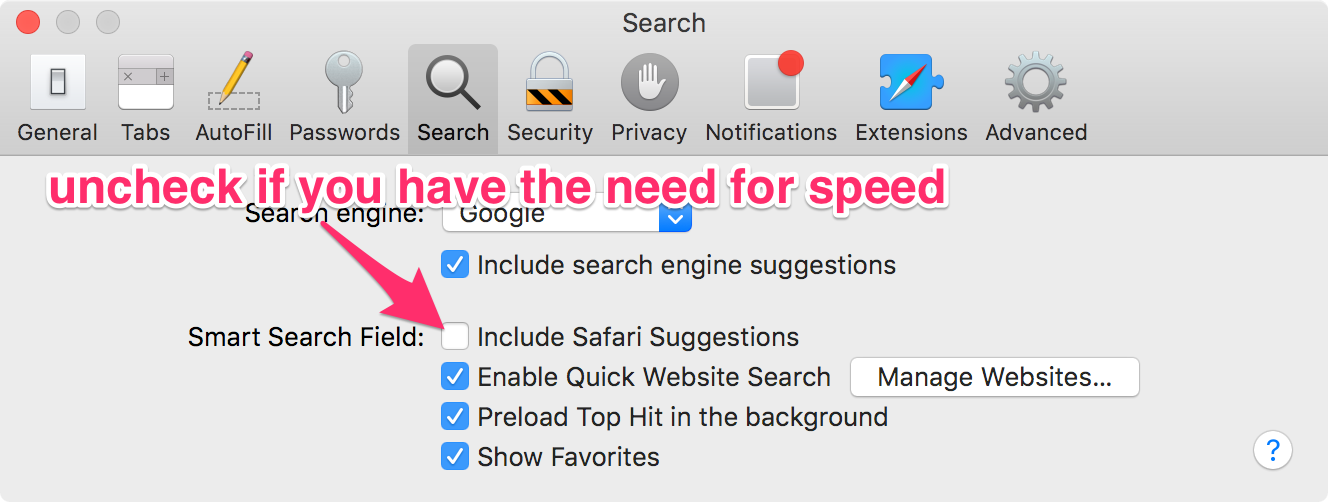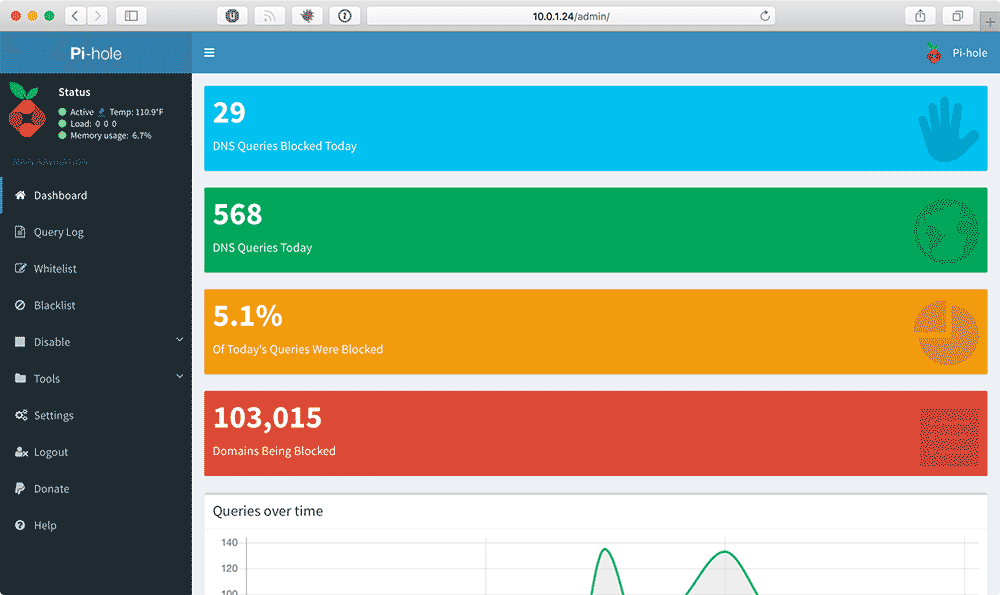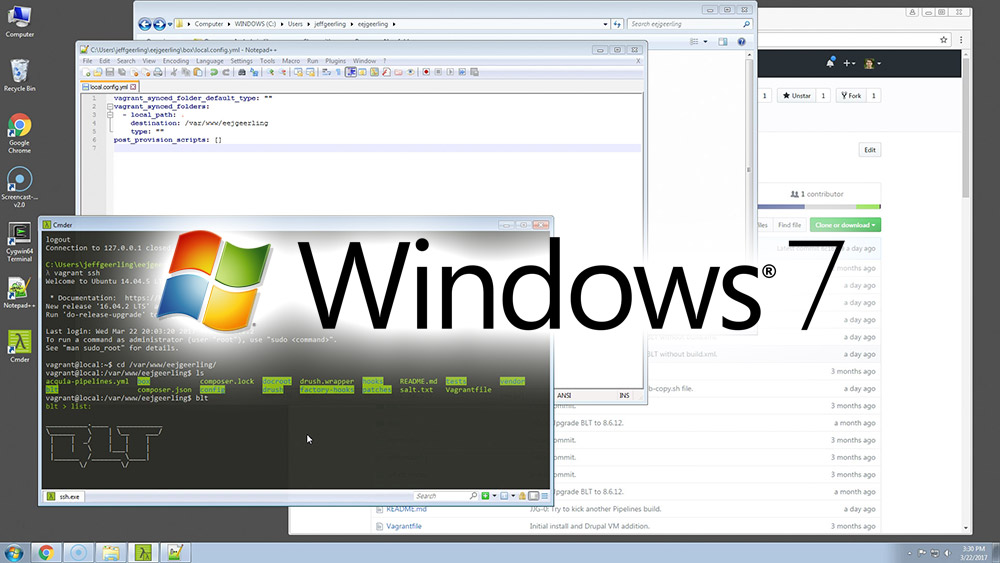AirPort Extreme showing 'Device Not Found'? Here's a fix
If you've had an AirPort Extreme for a while, and recently (within the past year or two) had it go missing from your network (when you open AirPort Utility you get 'Device Not Found'), there's a good chance you ran into the same issue I did. Basically, everything was running great, then one day around August 2016, my Extreme disappeared from the network—even though it was routing Internet traffic for all the devices in my house just as good as ever!
The fix?
- Open AirPort utility (it will likely show "Device Not Found").
- Unplug your AirPort Extreme, and wait 10 seconds.
- Plug it back in, and connect to the WiFi network as soon as possible, then immediately go to the AirPort Utility.
- The AirPort should appear and be manageable (by clicking on it) for a brief period—quickly click on it, click Edit, then clear out any Apple IDs in the 'Back to My Mac' section.