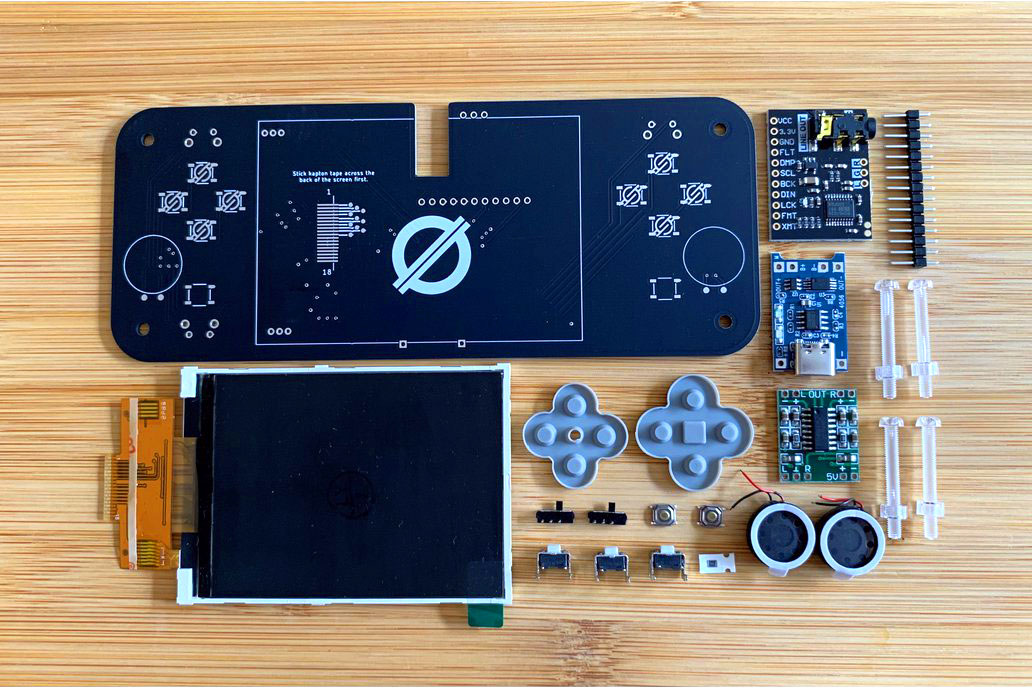HTGWA: Create a Samba (SMB) share on a Raspberry Pi
This is a simple guide, part of a series I'll call 'How-To Guide Without Ads'. In it, I'm going to document how I create Samba (SMB) shares in Linux on a Raspberry Pi.
Install Samba
This is important, for obvious reasons:
$ sudo apt install -y samba samba-common-bin
Create a shared directory
$ sudo mkdir /mnt/mydrive/shared
$ sudo chmod -R 777 /mnt/mydrive/shared
I won't deal with permissions in this post; read the Samba docs for that.
Configure Samba to share that directory
Edit the Samba config file with sudo nano /etc/samba/smb.conf, and add the following:
[shared]
path=/mnt/mydrive/shared
writeable=Yes
create mask=0777
directory mask=0777
public=no
Restart Samba so the new shared directory is available:
$ sudo systemctl restart smbd
Create a password for Samba access
The user must already exist on the system; in this example, I'll use the default pi user: