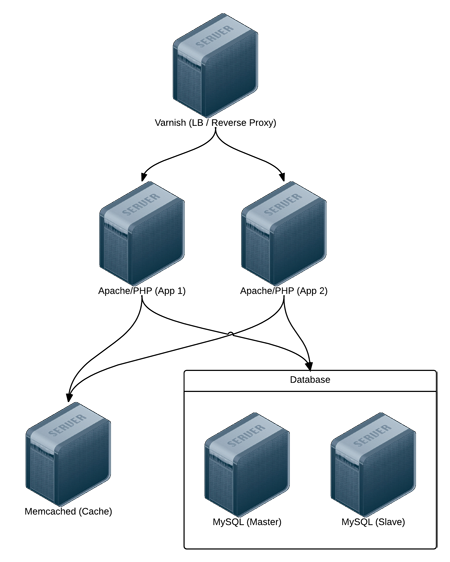Update: As of Drupal 7.50, Emoji/UTF-8 mb4 is now supported for MySQL (and other databases) in core! See the documentation page here for more information on how to configure it: Multi-byte UTF-8 support in Drupal 7. This blog post exists for historical purposes only—please see the Drupal.org documentation for the most up-to-date instructions!
On many Drupal 7 sites, I have encountered issues with Emoji (mostly) and other special characters (rarely) when importing content from social media feeds, during content migrations, and in other situations, so I finally decided to add a quick blog post about it.
Have you ever noticed an error in your logs complaining about incorrect string values, with an emoji or other special character, like the following:
PDOException: SQLSTATE[HY000]: General error: 1366 Incorrect string value: '\xF0\x9F\x98\x89" ...' for column 'body_value' at row 1: INSERT INTO {field_data_body} (entity_type, entity_id, revision_id, bundle, delta, language, body_value, body_summary, body_format) VALUES (:db_insert_placeholder_0, :db_insert_placeholder_1, :db_insert_placeholder_2, :db_insert_placeholder_3, :db_insert_placeholder_4, :db_insert_placeholder_5, :db_insert_placeholder_6, :db_insert_placeholder_7, :db_insert_placeholder_8); Array ( [:db_insert_placeholder_0] => node [:db_insert_placeholder_1] => 538551 [:db_insert_placeholder_2] => 538550 [:db_insert_placeholder_3] => story [:db_insert_placeholder_4] => 0 [:db_insert_placeholder_5] => und [:db_insert_placeholder_6] => <p>[EMOJI_HERE]</p> [:db_insert_placeholder_7] => [:db_insert_placeholder_8] => filtered_html ) in field_sql_storage_field_storage_write() (line 514 of /drupal/modules/field/modules/field_sql_storage/field_sql_storage.module).
(Note: Actual Emoji was removed from this summary post to prevent Drupal Planet's aggregator from barfing on the feed... due to this very issue!).
To fix this, you need to switch the affected MySQL table's encoding to utf8mb4, and also switch any table columns ('fields', in Drupal parlance) which will store Emojis or other exotic UTF-8 characters. This will allow these special characters to be stored in the database, and stop the PDOExceptions.